Installation: Manual Install
TL;DR;
Permanent daim bramage could result from attempting to follow the instructions on this page :)
One option would be to return to shell script installation as a more positive experience.
High Level
Setting aside the attempt at humor above, manual installs are a rather tedious and error prone process. If you miss one file or even leave an older previous version of a file without realizing it, debugging any SSG install can be a less rewarding use of time.
So that's why I recommend against manual installs, even though I proved that it worked many times, back in December 2020 - the last time I did one.
So, here goes, if you still want to go that route.
- Install the basic 5(?) required files into your new rocket project, just like you would any other rocket project.
- Seed some extra folders of markdown files so you'll have some actual content to navigate to when you try out the new theme.
- Copy paste the fins-community files from the
fins-rocket-themes/community/docsinto[mysite]/docs - Copy paste the theme files themselves from the
fins-rocket-themes/[not-something]/src/docsinto[mysite]/docs - run
npm i - run
npm start
The part in bold above, is the only thing different from a normal rocket project.
Next, let's look at doing all of this manually, in case you never installed rocket before. For all you rocket newbies.
Manual, all the way
Follow the rocket guide
Go to rocket guide and set up your new project, exactly as it instructs.
Once you get it all running and you're satisfied that you understand it, you are ready to add a theme from fins-rocket-themes, as below.
Your running project files should now look like this, if you're in vscode:
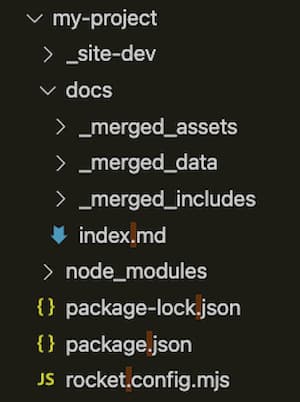
[Sorta optional] Seed some markdown copy
This is optional, only in the sense that everything else will still work, if you don't do this step.
But if you don't do this, you won't have any content to navigate to.
Either follow this guide for adding content or just copy in Lorem Ipsum markdown content from rocket-themes/seed-markdown/docs if you are too lazy to seed the content manually.
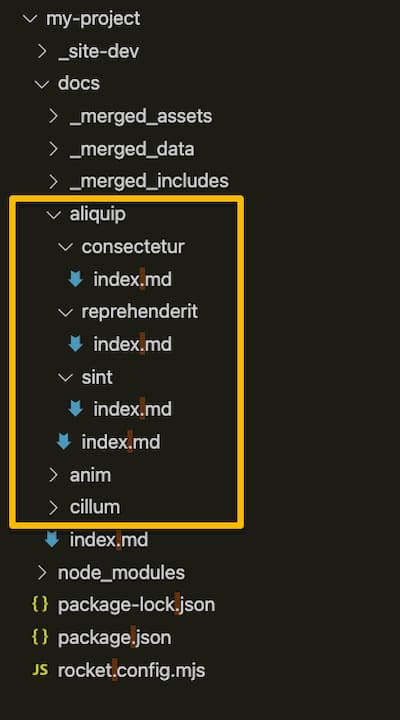
You can now launch your site
You haven't installed your new theme yet - but not required.
Again, follow the rocket guide or else just run these two commands:
- run
npm ifrom the shell - run
npm startfrom the shell
You should see a boilerplate rocket project launch in your browser.
Manually install a theme
- copy everything in
fins-rocket-themes/[not-something]/src/docsinto[mysite]/docs
That's it. Your new theme is "installed"
Your source docs should look like this:
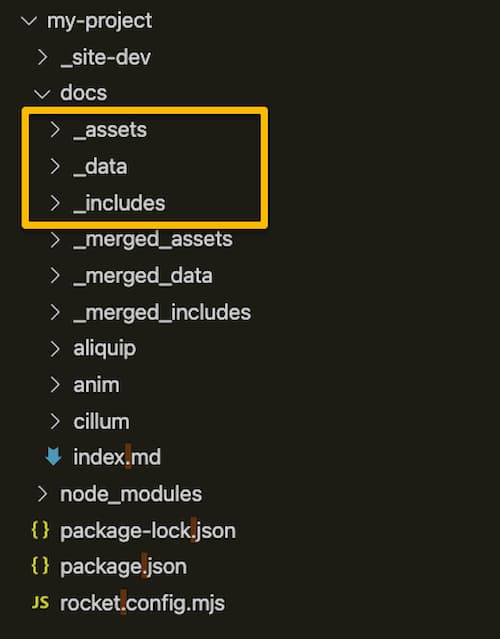
Enjoy! You're done. Run npm start in your new project and you're looking at your new site in localhost.